Getting started
A few important tips before you begin:
- We recommend using Google Chrome for the best experience.
- The email address and name used to create the account will be assigned as the primary contact on the account. All official correspondence will be sent to that email address.
- You can add other family members on the "My Info" page after signing in to your account.
- If you have ever used our 'Report a Problem' tool through Online Services, you may already have an account.
- If you prefer video instructions, you can visit our YouTube channel for details about account creation and registration.
- If you have any questions or issues, please call 905-815-2000 or email recreation@oakville.ca.
How to create your online Recreation and Culture account
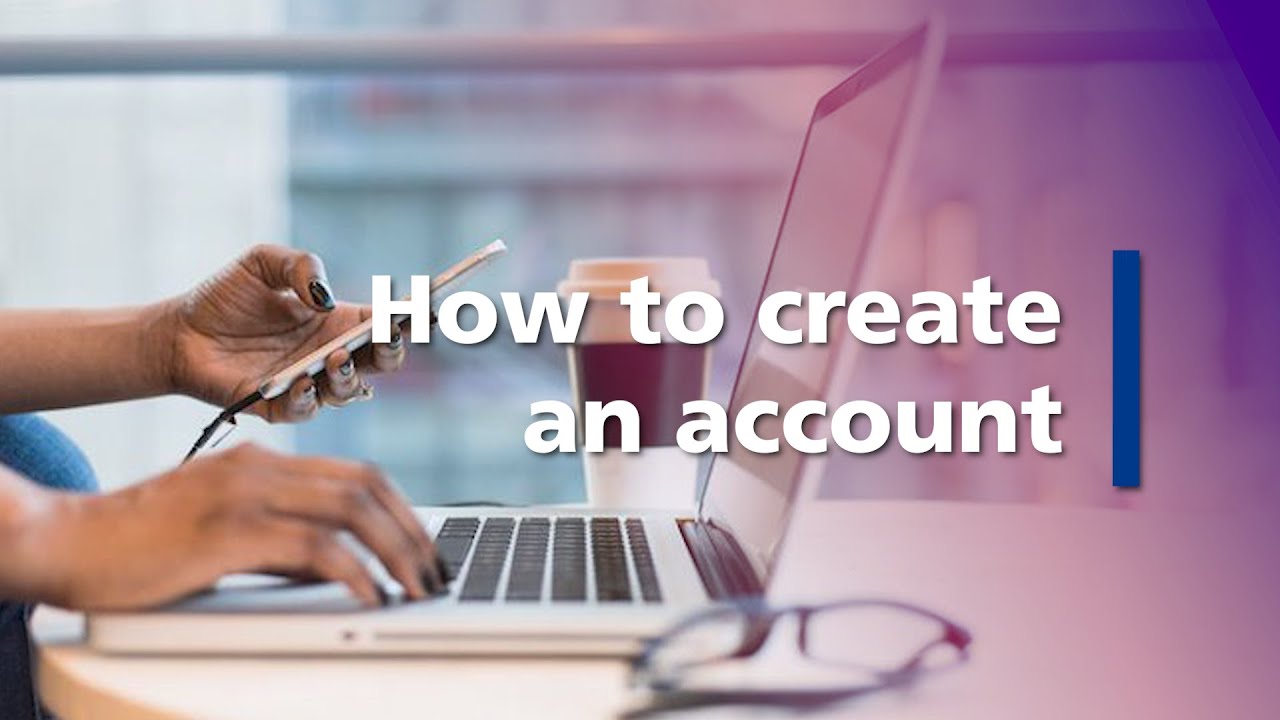
Your account
Follow these steps to set up your online account
- Click on the "Online Services" button at the top of our webpage and then click "Sign in or Create an Account" from the list of options.
- Click “Create account”. If you have ever used our report a problem tool, you may already have an account and will be notified if an email match exists.
- Complete all of the required fields. When you are done, click “Create an account”.
- Check your email and click the link to create your password. (You must complete this step within 24 hours to activate your account.)
- After creating your password, you will be redirected to our Online Services page. You should already be signed into your account
- On this page, select “Recreation and Culture” and then click “My Recreation and Culture Account”.
- You will be on your “My Info” page where you can add credit card information and family members to your account.
- Once you have made your changes, click “Save”.
- You will be able to browse all fall programs under the “Program Registration” tab.
If you do not have an email address, want to register by phone, or are having issues creating your account, please call 905-815-2000, Monday to Friday from 8:30 a.m. to 4:30 p.m.
Follow these steps to access your online account
- Click on the “Online Services” button at the top of our webpage and then click "Recreation and Culture" from the list of options.
- Click “My Recreation and Culture Account”.
- Enter required information.
- Click on "Sign in".
Bookmark this page in your browser for quick access in the future.
Credit cards
The software and payment processor that we use are fully encrypted and compliant to ensure your personal information is secure.
If you need to update or remove a credit card that is stored on your client page, you will need to contact Support Services at 905-815-2000 for assistance.
If you need to replace a new card/correct information prior to registration, and cannot contact us right away to update your stored information, you can add multiple credit cards to your account and contact us at your earliest convenience to remove or deactivate any stored card(s) no longer needed.
Passwords
We strongly encourage our users to choose a strong password and be diligent in protecting your personal information and account details.
Personal information
All personal information captured in our Recreation and Culture software (PerfectMind) is stored on servers located in Canada using Amazon Web Services (AWS).
Need help?
For registration assistance Monday to Friday from 8:30 a.m. to 4:30 p.m., contact us:
905-815-2000
recreation@oakville.ca